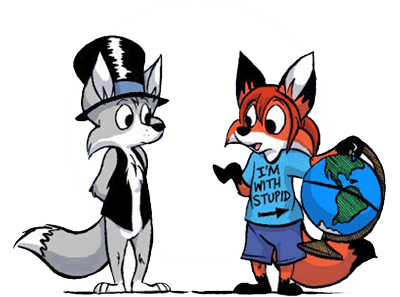Coloring advice
Moderator:Æron
- Bocaj Claw
- Posts:8523
- Joined:Mon Apr 25, 2005 11:31 am
- Location:Not Stetson University
- Contact:
Alright. I have GIMP. I don't have a tablet. I have a semi-reliable mouse.
Does anybody have any suggestions on how I can better colorize stuff? My method of saving it as a b+w bitmap and then coloring it messes with the quality of the lines.
Does anybody have any suggestions on how I can better colorize stuff? My method of saving it as a b+w bitmap and then coloring it messes with the quality of the lines.
I dunno about Gimp, but from what I've seen it's reletivly similar in interface to Photoshop.
In PS, I increase the contrast to make the lines crisper, and make the white not paper-grey. Then i just use the fill option set to 65% strength. I also always shrink my images as it compresses the information and some of the smaller inperfections in the colour-to-line mark get overwritten.
In PS, I increase the contrast to make the lines crisper, and make the white not paper-grey. Then i just use the fill option set to 65% strength. I also always shrink my images as it compresses the information and some of the smaller inperfections in the colour-to-line mark get overwritten.
-
Richard K Niner
- Posts:4297
- Joined:Wed Oct 20, 2004 5:08 pm
- Location:On hiatus
- Contact:
Ah, lets see...
First, as was mentioned, adjust the brightness/contrast so that black is black, and white is white.
Second, I find it's easier (and looks better) if I add my colouring on an empty new layer, which you can set to "Multiply" (instead of "Normal", "Overlay", or any other settings) and outline each area you're filling in with the pencil tool (go into the line until you're halfway through) before floodfilling it the rest of the way. Just watch out for those eyes - most of them shoot fireballs at you.
As the third step, I add shading (using a Multiply layer for the shadows, and an Overlay layer for illuminated parts) by using the magic wand to select certain areas before moving over to the shading layers. This is where the tablet comes in handy...
Finally, we save and shrink the image down to proper viewing size (72,96, or 120 dpi) after flattening it down to one layer, and save that for distribution.
First, as was mentioned, adjust the brightness/contrast so that black is black, and white is white.
Second, I find it's easier (and looks better) if I add my colouring on an empty new layer, which you can set to "Multiply" (instead of "Normal", "Overlay", or any other settings) and outline each area you're filling in with the pencil tool (go into the line until you're halfway through) before floodfilling it the rest of the way. Just watch out for those eyes - most of them shoot fireballs at you.
As the third step, I add shading (using a Multiply layer for the shadows, and an Overlay layer for illuminated parts) by using the magic wand to select certain areas before moving over to the shading layers. This is where the tablet comes in handy...
Finally, we save and shrink the image down to proper viewing size (72,96, or 120 dpi) after flattening it down to one layer, and save that for distribution.
-
The MAZZTer
- Posts:1150
- Joined:Mon Mar 27, 2006 2:31 am
- Location:Destiny, several billion light years from Earth. Also known as Vancouver.
- Contact:
- Bocaj Claw
- Posts:8523
- Joined:Mon Apr 25, 2005 11:31 am
- Location:Not Stetson University
- Contact:
-
The MAZZTer
- Posts:1150
- Joined:Mon Mar 27, 2006 2:31 am
- Location:Destiny, several billion light years from Earth. Also known as Vancouver.
- Contact:
I would assume most of the major ones have vector features built-in. I know Microsoft Expression Design does for sure (a public beta just came out). I'm not an artsy person so I wouldn't know TOO much about such things.  But based on what I know about vector and raster images it seems to be vector would be easier to color and manipulate, of course you need to create it as vector in the first place...
But based on what I know about vector and raster images it seems to be vector would be easier to color and manipulate, of course you need to create it as vector in the first place...
- johndoe0028
- Posts:544
- Joined:Wed Jul 06, 2005 8:29 pm
I recommend Inkscape, because it's free. It saves in SVG (as well as PNG, etc.), which is an awesome format - you can scale it as much as you like. Also beats expensive crap like CorelDraw. A bit difficult to use, but you use the GIMP so you're probably well used to unintuitive interfacesAny cheap and/or free good ones to suggest?Try drawing in a vector-based program. I'm no artist, but I bet that'll make things a helluvalot easier (scales nicely too!)
If you do not repent, I will come to you and remove your lampstand from its place. (Revelation 2:5, NIV)
Josh Woodward, Ohio Singer/Songwriter, offers his songs for free. Give him a listen.
Josh Woodward, Ohio Singer/Songwriter, offers his songs for free. Give him a listen.
- Bocaj Claw
- Posts:8523
- Joined:Mon Apr 25, 2005 11:31 am
- Location:Not Stetson University
- Contact:
ZING!I recommend Inkscape, because it's free. It saves in SVG (as well as PNG, etc.), which is an awesome format - you can scale it as much as you like. Also beats expensive crap like CorelDraw. A bit difficult to use, but you use the GIMP so you're probably well used to unintuitive interfacesAny cheap and/or free good ones to suggest?Try drawing in a vector-based program. I'm no artist, but I bet that'll make things a helluvalot easier (scales nicely too!)
- Burning Sheep Productions
- Posts:4175
- Joined:Fri Oct 31, 2003 8:56 am
- Location:Australia
- Contact:
Who is online
Users browsing this forum: No registered users and 27 guests